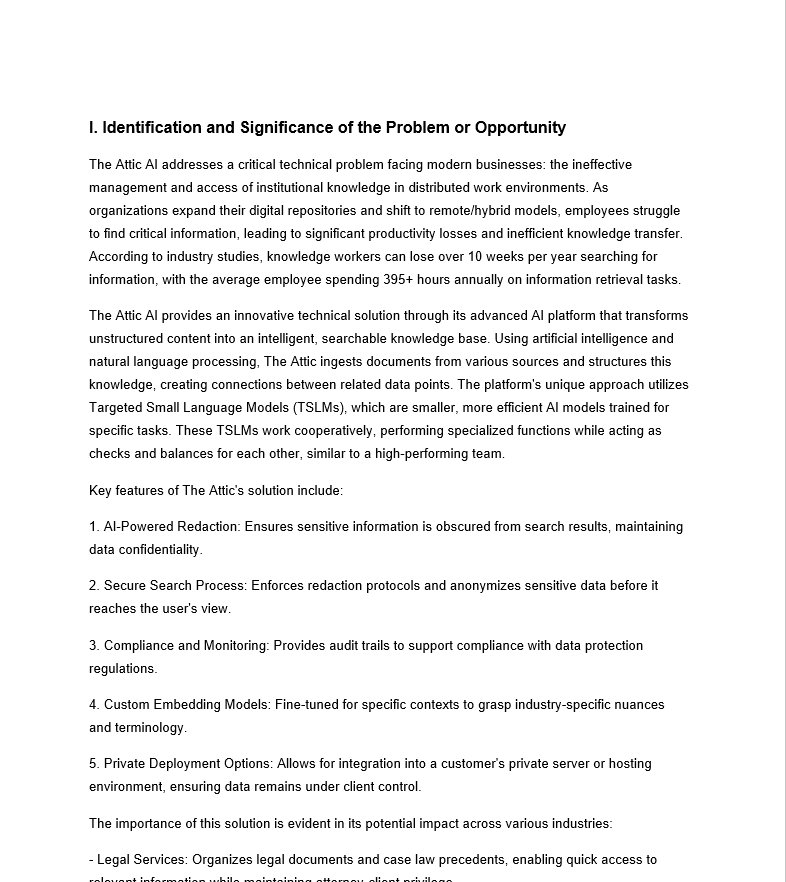The Attic AI Proposals – How To Guide
Step 1: Create your proposal project
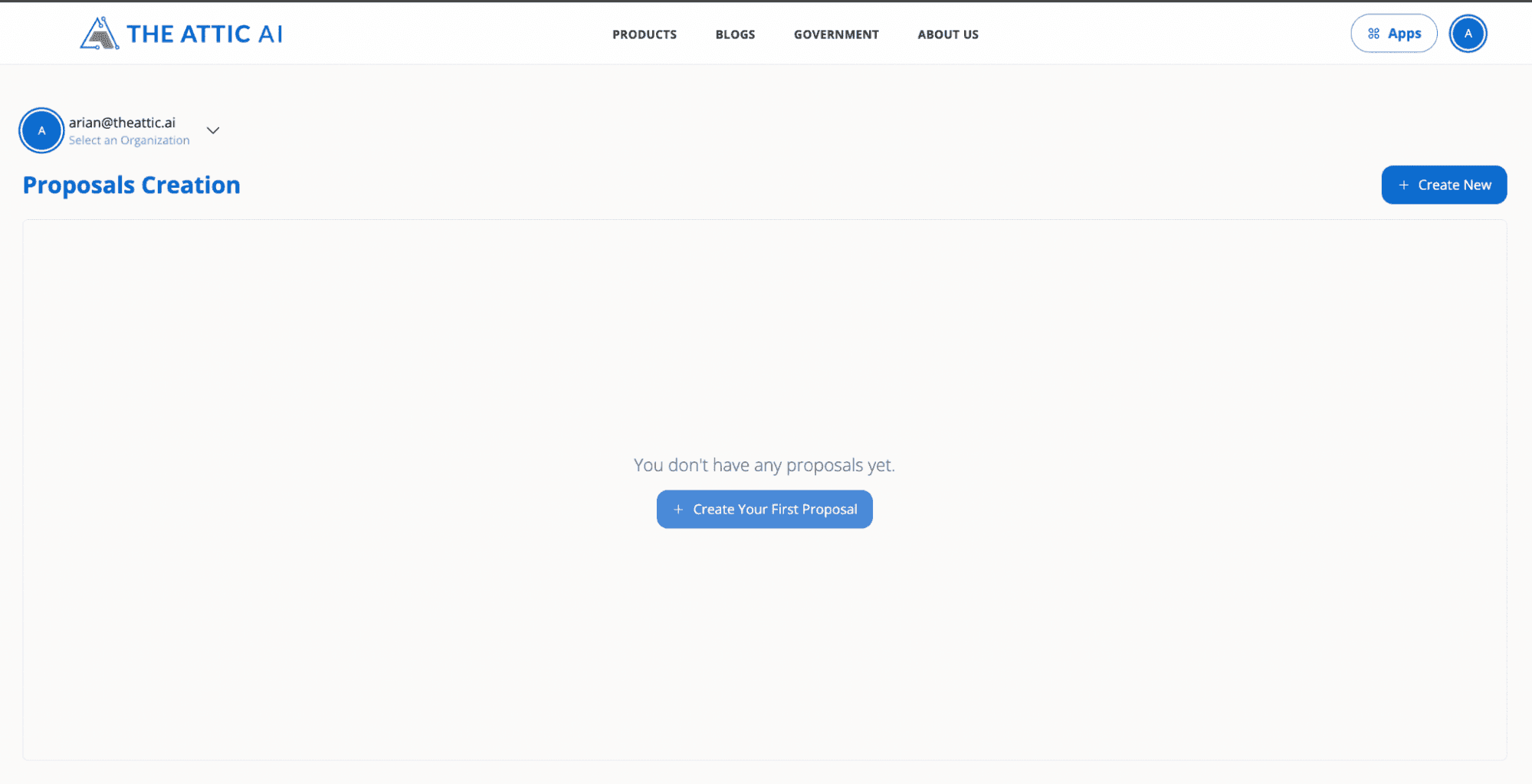
2. Fill in the necessary information
Proposal Title: The title of the project.
Description: The description of the project
Proposal Type:
- SBIR - The proposal document used for highly competitive federal program that funds private sector R&D for small businesses
- Grants - The proposal document used for broader funding mechanism typically awarded to various entities (nonprofits, universities, individuals, businesses)
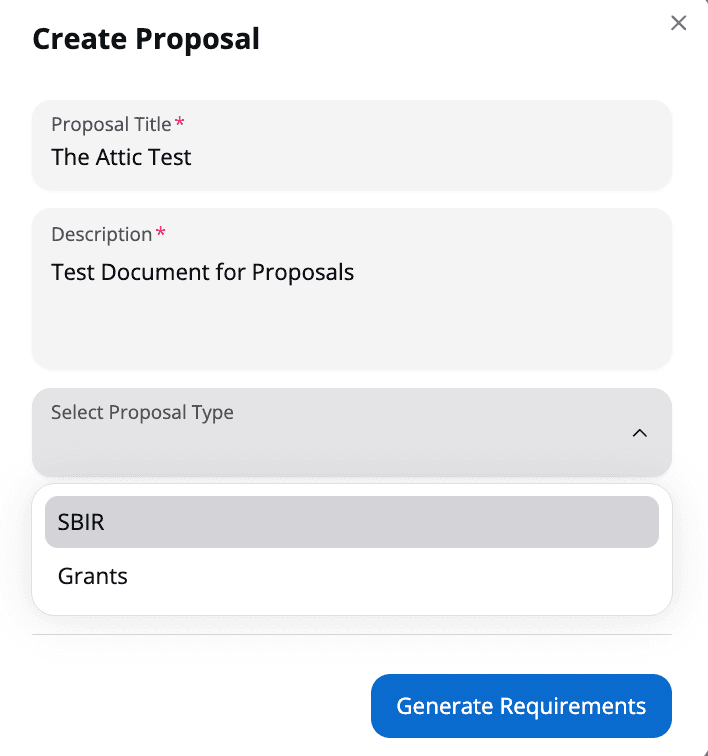
3. Select the proposal instructions files
Select the proposal instructions files, such as Request for Proposal, Request for Information, Grant Information, or other document that states the requirements you are to respond to. Both Word (.docx) and PDF (.pdf) files are accepted.
Prior to uploading the Request For Proposal ("RFP"), we recommend distilling the information in the proposal document down to specifically the minimal actual requirements that you would like the AI to respond to (e.g., remove requirements that you don't want the AI to generate answers to, such as registration requirements for your entity, etc.)
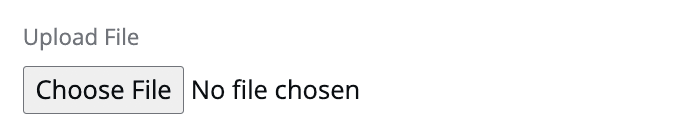
4. After selecting the proposals file
Click "Generate Requirements" and wait until the AI finishes generating the compliance matrix. This should take at least 5 minutes depending on the size of the RFP.
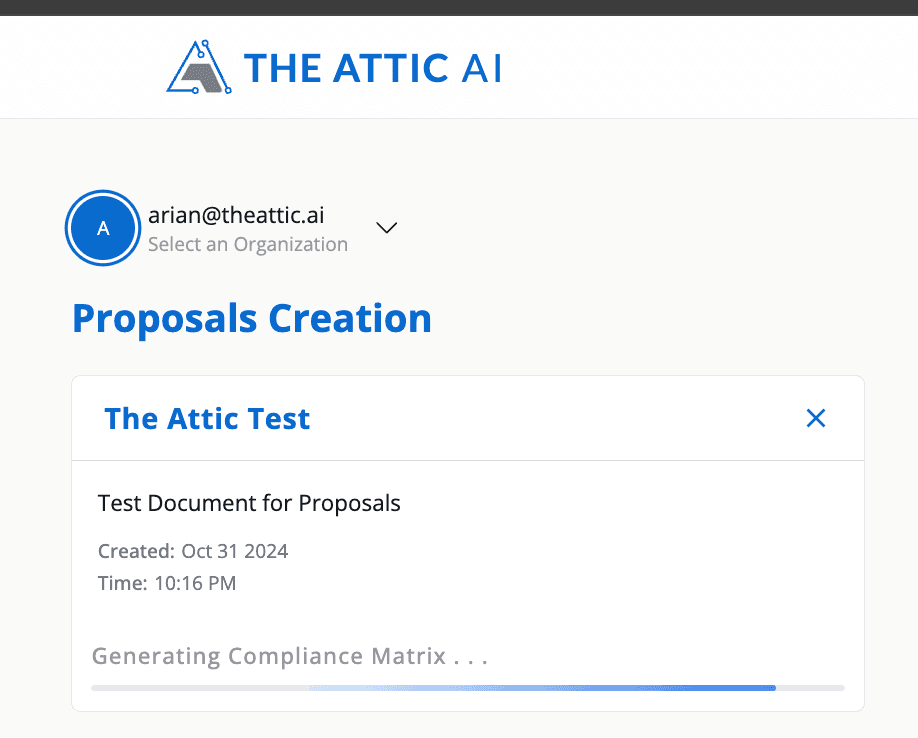
5. After the AI generates the compliance matrix
You can now proceed to the project and on to the next steps by clicking "Manage".
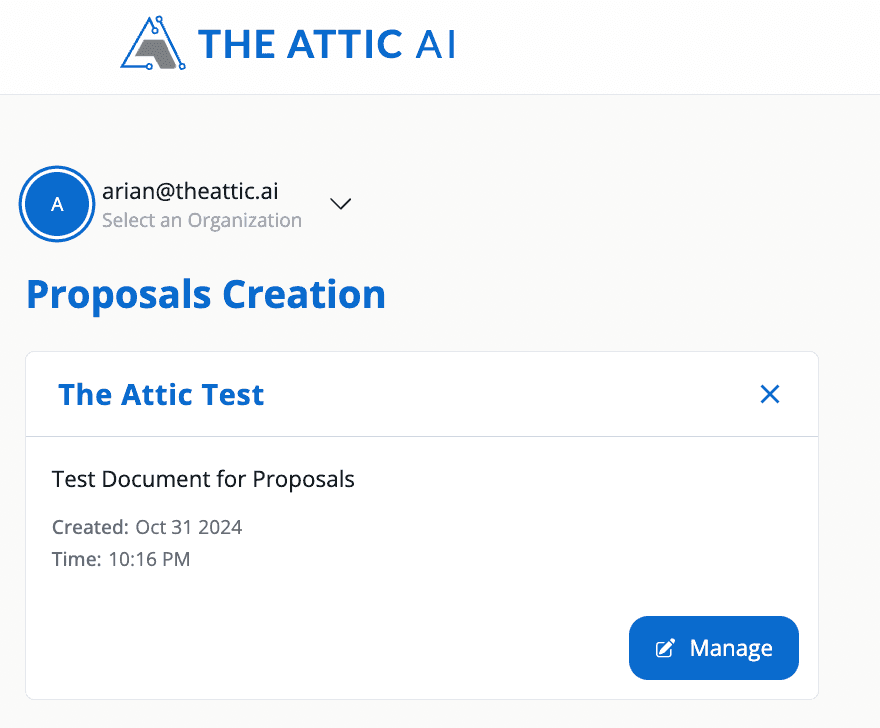
6. Upon clicking "Manage"
You'll access the Compliance Generation page where you can generate automated responses and manage your compliance matrix items. The interface allows you to edit or remove matrix entries, providing complete control over your compliance documentation.
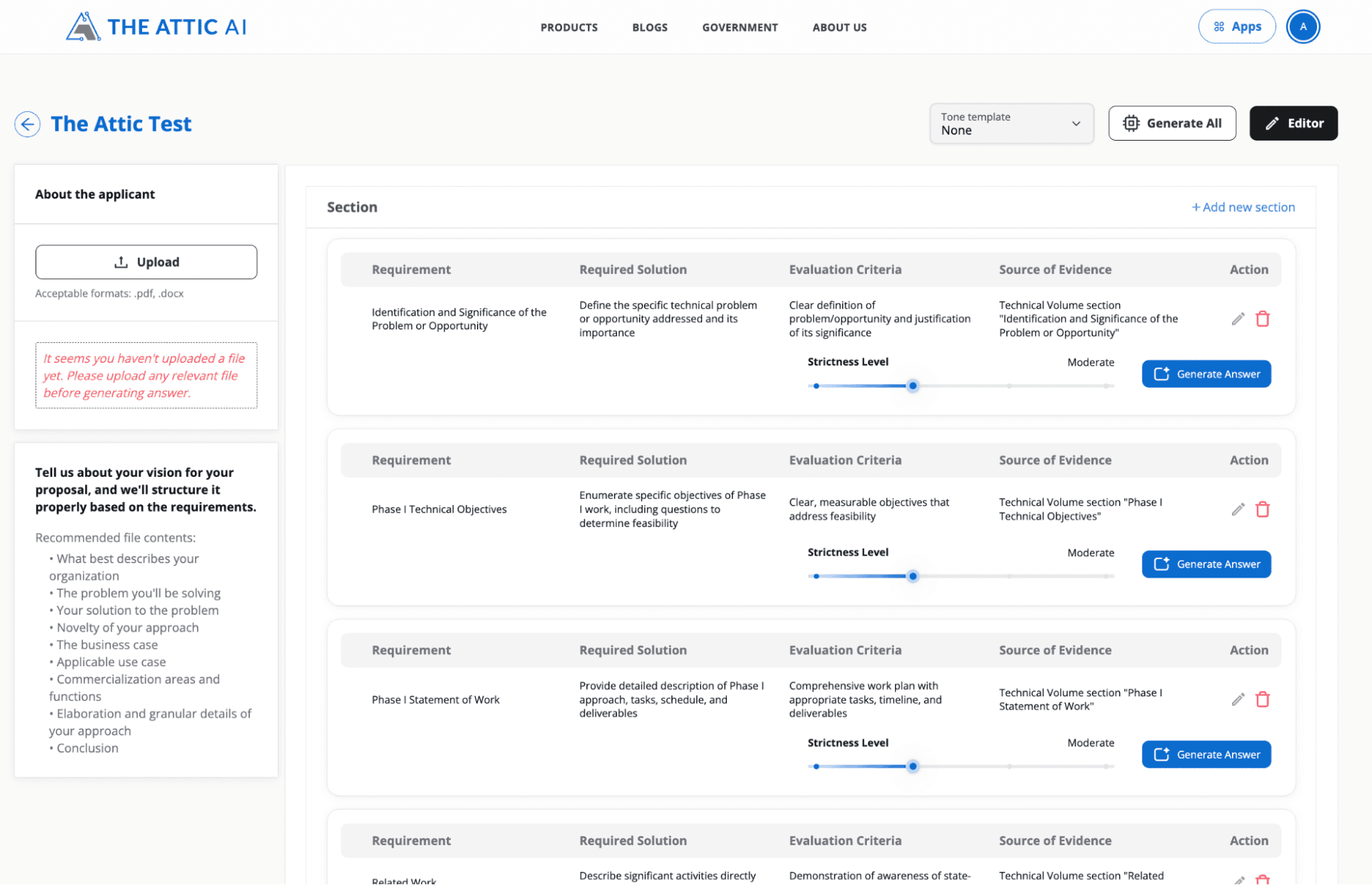
7. Upload the document
Upload the document (or documents) regarding your company or the company applying for this proposal. This is the primary and sole basis of the answers for all of the requirements.
These can be items such as white papers, lite papers, technical documents, capabilities statements, past performance, or any other information you want the system to use to base the answers on. Upload as many documents as you would like.
We recommend also creating a "Proposal Vision" document which outlines your proposed solution. This can be as short as ½ page to a max of 2 pages. This is not necessary, but recommended to give the system a better idea of your specific approach. This can include items such as themes, additional information about your approach, key personnel, the novelty of your approach, or other elaboration or granular details you would like incorporated.
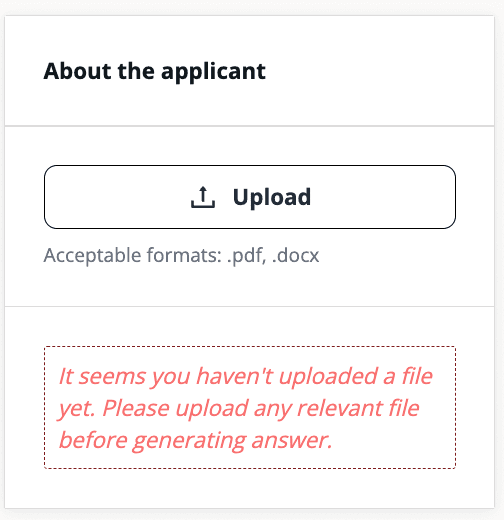
8. (Optional) After uploading your company documents
You can optionally set the options before the actual generation part. These settings could be mixed and matched as the user wishes per each of the items:
Tone Template: sets the tone of the document (how the AI will sound per its answer on each item)
- DEFAULT: None
- Basic: The proposal should be written at a 5th-grade reading level. Use simple words, short sentences, and clear explanations to ensure it's easy for young readers to understand.
- Professional: The proposal should be written in a professional and formal tone, using clear and concise language
- Technical: The proposal should be written using a formal and technical tone appropriate for industry professionals. Incorporate relevant technical terminology, detailed specifications, and precise descriptions to demonstrate expertise in the subject matter.
- Simplified: The proposal should be written using a simplified tone that any reader can understand. Avoid jargon and complex language; instead, use clear, straightforward sentences and explain any necessary terms in plain language.
- Match Document: The proposal should be written matching the tone and style of the provided supporting document. Ensure that the language, terminology, and formatting are consistent with the supporting document. Pay attention to nuances in writing style, sentence structure, and vocabulary to create a cohesive and seamless presentation.

Strictness Level: Sets the freedom of the AI in formulating its answer.
Some answers may benefit from creative responses (e.g. create additional information that will help in the answer but is not explicitly in the document), some might just strictly need to conform to the information present in the document.
- Creative: Use for exploring creative solutions beyond provided information.
- Default and recommended "Moderate": Primarily based on provided information, with reasonable assumptions when necessary.
- Moderately Strict: Firmly grounded in provided information, with limited external contributions for context
- Strict (Recommended for PIIs): Strictly verbatim information from provided documents, no external information or assumptions

9. After selecting the desired options
You may opt to click "Generate All" (may take some time to complete) to run all of the answer generation for all the rows with the settings that are currently set, alternatively you may run each item individually and explicitly click "Generate Answer".
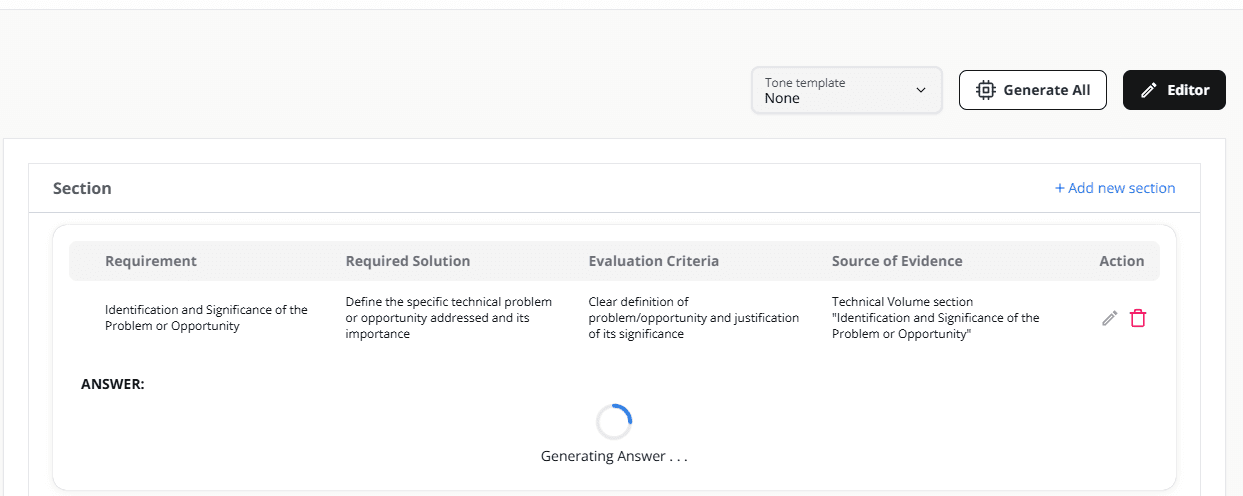
10. Upon the completed generation of the answer
You may click Regenerate if you would like the system to regenerate a new answer.
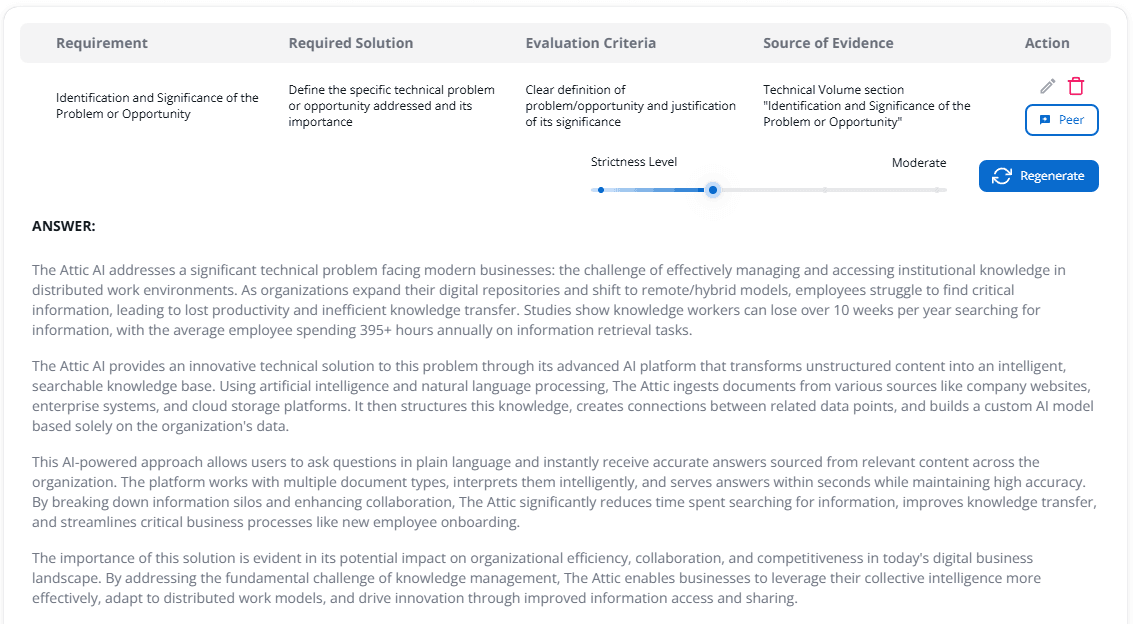
Peer Review
Once satisfied with the answer, you may also do a recommended peer review with the model (by clicking on
Peer Review) and it will automatically provide its feedback and suggested improvement when it determines the need for one upon its initial peer review and you may simply overwrite by clicking "Update Answer".
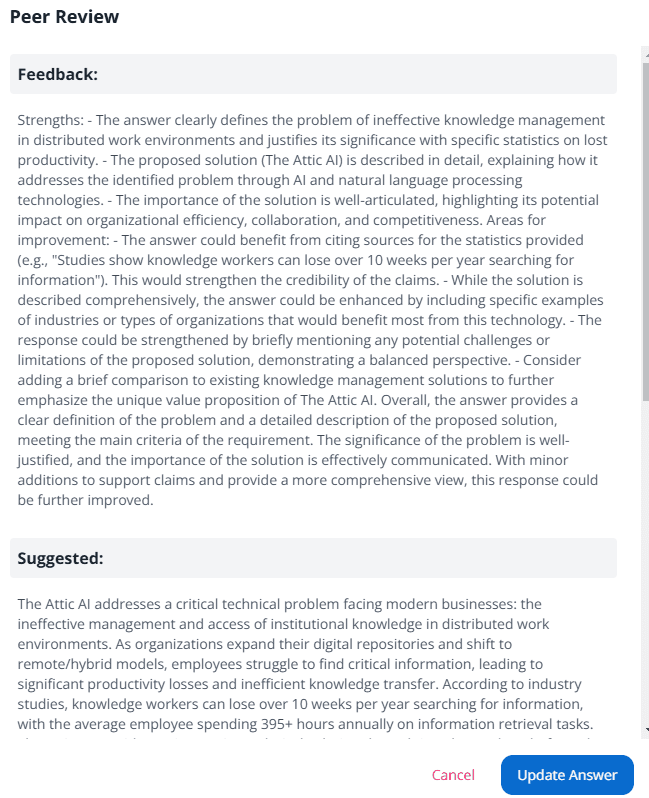
Editor
When everything is accomplished and ready for a final review, you may click on Editor and do some final touches before exporting the file for download.
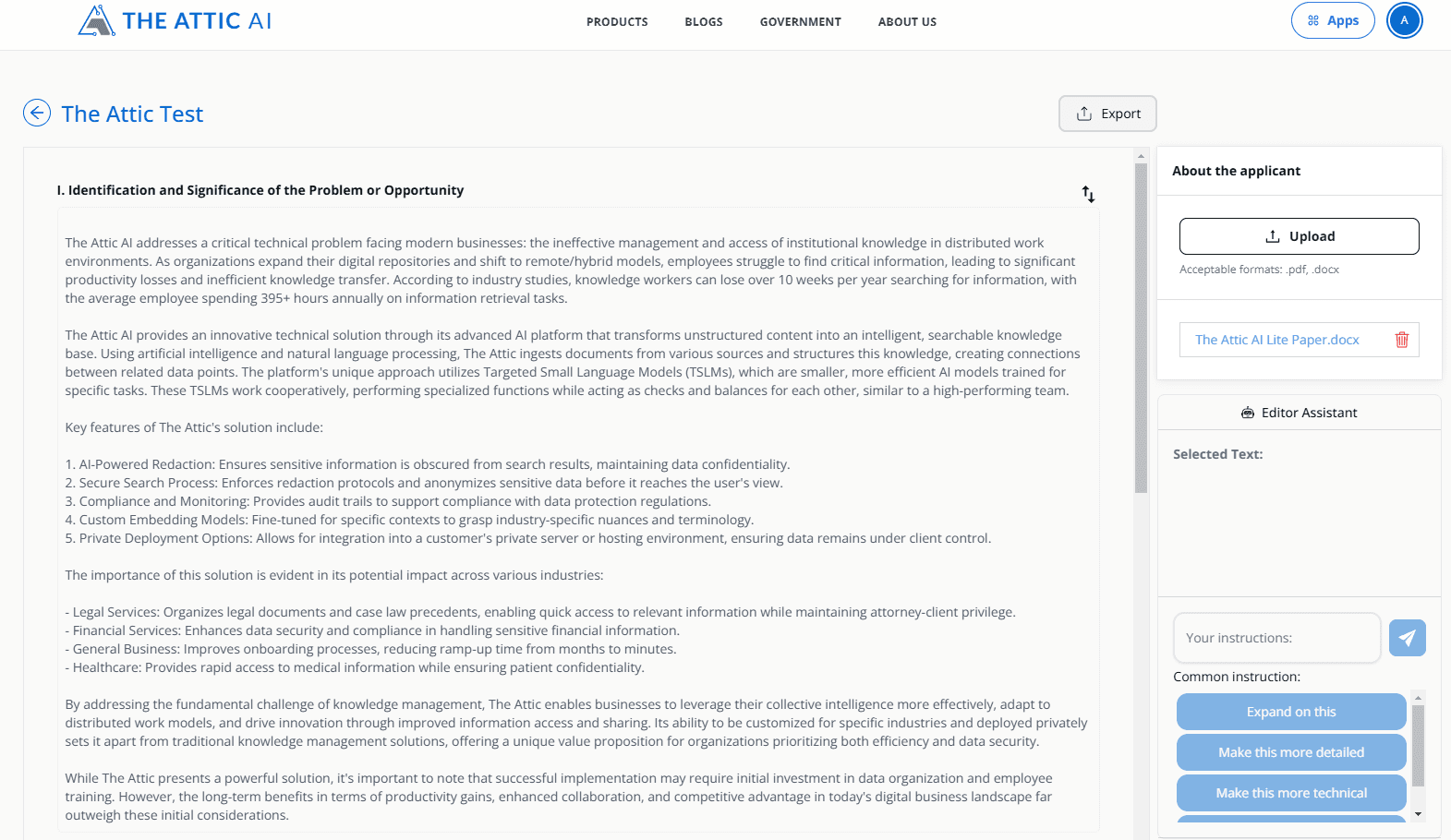
- In this field, you are free to edit the text, switch section orders and do advanced modifications to prepare your file for download.
- For example, you may click anywhere on the text field and modify the content
- As a bonus feature, there is also a technique where you can ask the LLM to improve the contents by itself by simply highlighting the parts of the text you desire to change
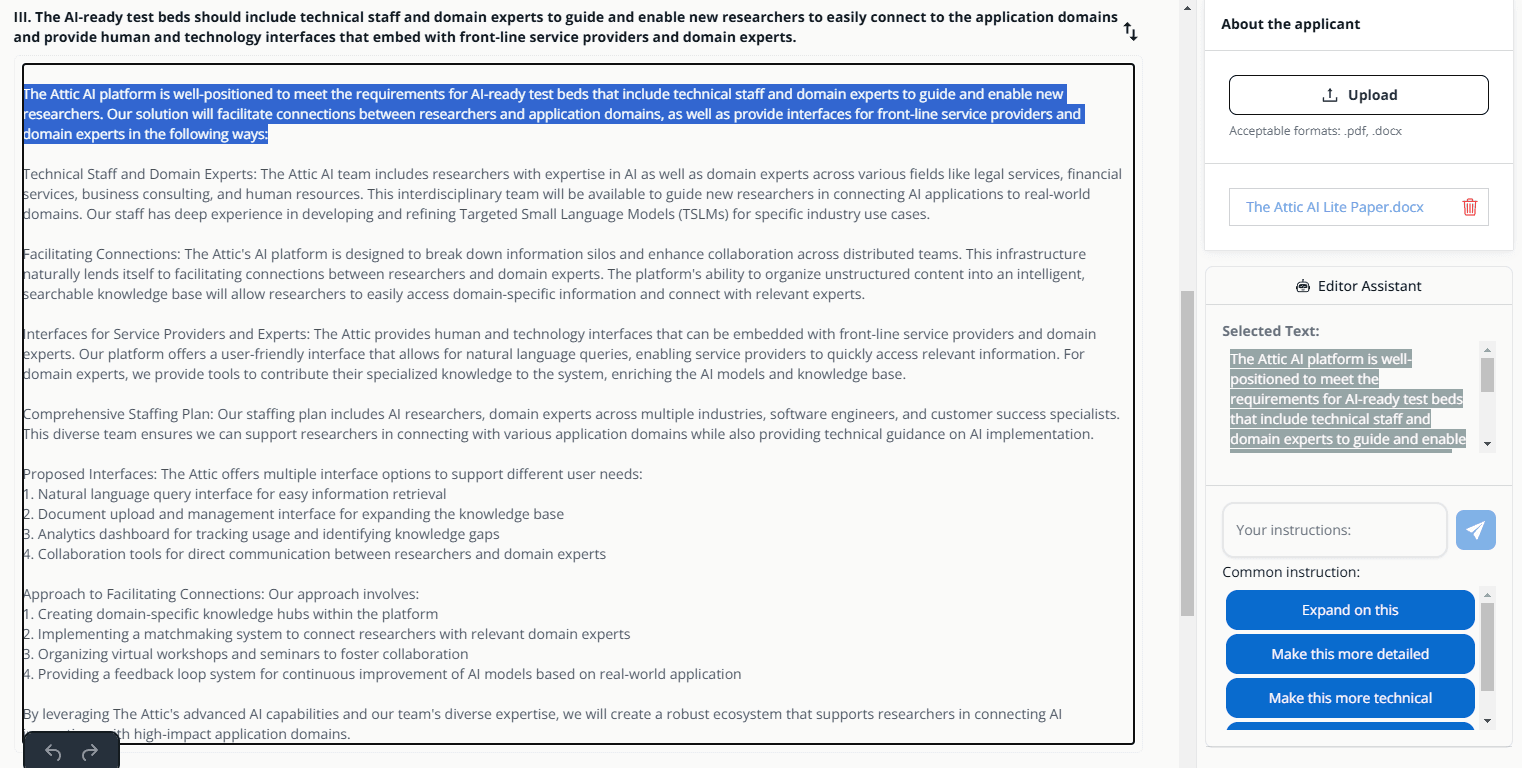
Click on the options (or you may add a custom instruction that you prefer e.g. "Make it shorter" in our example)
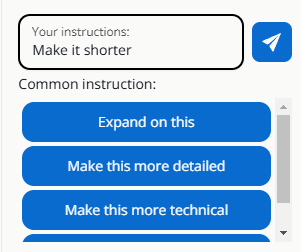
A suggested text will be prompted back and you will have the choice to implement the suggested text and overwrite the original one.
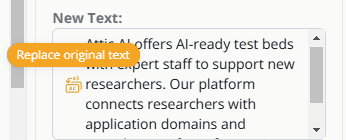
If changes were made you must first click on Save, otherwise the changes will not be reflected
Once everything is done you may click on Export to Word Doc and the file will automatically be downloaded for you in .docx format
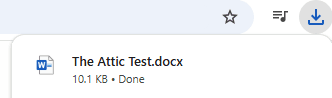
Here is an example output of the file